Color photo filters
1. desaturation
This filter converts color images into black and white ones.
Example
<image_process_call>
<image_url>http://pho.to/parrot.jpg</image_url>
<methods_list>
<method>
<name>desaturation</name>
</method>
</methods_list>
</image_process_call>

2. sepia
This filter turns a photo into sepia tone.
Example
<image_process_call>
<image_url>http://pho.to/parrot.jpg</image_url>
<methods_list>
<method>
<name>sepia</name>
</method>
</methods_list>
</image_process_call>

3. color_dominance
This filter tints a photo with a selected color.
Parameters:
| Name | Type | Minimum value | Maximum value | Default value | Description |
|---|---|---|---|---|---|
| hue | float | 0 | 6.28318530717 | 4.18879 |
A hue that is used to tint a photo. The value lies in the range of 0 to 2*π . The default value means blue, the value of 0 is red, the value of 3.14 is cyan. 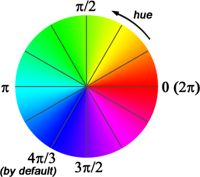
|
| hue_in_degree | int | 0 | 359 | This parameter is the same as the previous one (hue), but it is indicated in degrees. If this parameter is used, then the hue parameter will be ignored (to be more exact, it will be recalculated with the following formula: hue = hue_in_degree * PI / 180.0) | |
| fixed_saturation | float | 0 | 1 | 0 | If fixed_saturation=0, saturation of the source image will remain intact (black and white images will remain black and white; color images will be tinted with a selected color). If 0 < fixed_saturation ≤ 1, the saturation value of the source image will be multiplied by the fixed_saturation value (the more is this value, the more saturated the result will be). If fixed_saturation=1, both color and black and white images will be tinted with a selected color to the maximum extent possible. |
Examples
Example 3.1
<image_process_call>
<image_url>http://pho.to/parrot.jpg</image_url>
<methods_list>
<method>
<name>color_dominance</name>
<params>hue=3.5</params>
</method>
</methods_list>
</image_process_call>

Example 3.2
<image_process_call>
<image_url>http://pho.to/parrot.jpg</image_url>
<methods_list>
<method>
<name>color_dominance</name>
<params>hue=3.5;fixed_saturation=0.6</params>
</method>
</methods_list>
</image_process_call>

4. sunny_colors
Sunlight effect. It gives an image more contrast and makes colors warmer.
Example
<image_process_call>
<image_url>http://pho.to/parrot.jpg</image_url>
<methods_list>
<method>
<name>sunny_colors</name>
</method>
</methods_list>
</image_process_call>

5. old_photo
Old photo effect. The filter affects the colors, contrast and sharpness of a photo to make it look old.
Parameters:
| Name | Type | Minimum value | Maximum value | Default value | Description |
|---|---|---|---|---|---|
| use_saturation | bool | TRUE |
This parameter determines whether image saturation will be decreased. If the value is true, saturation is decreased. If the value is false, saturation is kept the same as in the source image. |
||
| saturation_strength | float | 0 | 1 | 0.5 | Valid if use_saturation=true. The less is the value, the less saturated the image is. The more is the value, the more saturated the image is. |
| use_contrast | bool | TRUE | If the value is true, image contrast is decreased. If the value is false, contrast is kept the same as in the source image. | ||
| contrast_strength | float | 0 | 1 | 0.5 | Valid if use_contrast=true. The less is the value, the less contrasty the image is. The more is the value, the more contrasty the image is. |
| use_softening | bool | TRUE | If the value is true, the image will be softened. If the value is false, the image is not softened. | ||
| softening_strength | float | 0 | 1 | 0.5 | Valid if use_softening=true. The more is this value, the more softened the image is. |
| use_vignetting | bool | FALSE | If the value is true, some vignetting is added to the image. |
Examples
Example 5.1
<image_process_call>
<image_url>http://pho.to/parrot.jpg</image_url>
<methods_list>
<method>
<name>old_photo</name>
</method>
</methods_list>
</image_process_call>

Example 5.2
<image_process_call>
<image_url>http://pho.to/parrot.jpg</image_url>
<methods_list>
<method>
<name>old_photo</name>
<params>use_saturation=true;saturation_strength=0.1;use_contrast=false;use_softening=true;softening_strength=0.3;use_vignetting=true;</params>
</method>
</methods_list>
</image_process_call>

6. split_toning
Split toning effect.
Parameters:
| Name | Type | Minimum value | Maximum value | Default value | Description |
|---|---|---|---|---|---|
| desaturate | bool | FALSE |
If the value is true, the image will be desaturated before toning. If the value is false, the image will not be desaturated. |
||
| balance | bool | 0 | 100 | 50 | Balance between shadows and highlights (light and dark areas). The plurality of pixels, whose brightness level is lower than this value, are considered "shadows". Pixels, whose brightness level is higher than this value, are considered "highlights". |
| shadow_hue | float | 0 | 360 | 0 | Desired hue for shadows. The value is given in degrees between 0 and 360 (each degree corresponds to a hue in a color wheel). 0 degrees is red. ° 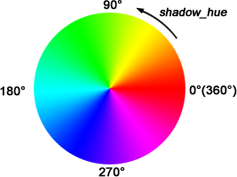
|
| highlight_hue | float | 0 | 360 | 0 | Desired hue for highlights. The value is given in degrees between 0 and 360 (each degree corresponds to a hue in a color wheel). 0 degrees is red. |
| shadow_saturation | float | 0 | 100 | 0 | Saturation of a hue that is used for shadows toning. The less is the value, the more neutral (desaturated) the hue is. The more is the value, the more saturated is the hue set by the shadow_hue parameter. |
| highlight_saturation | float | 0 | 100 | 0 | Saturation of a hue that is used for highlights toning. The less is the value, the more neutral (desaturated) the hue is. The more is the value, the more saturated is the hue set by the highlight_hue parameter. |
Examples
Example 6.1
<image_process_call>
<image_url>http://pho.to/parrot.jpg</image_url>
<methods_list>
<method>
<name>split_toning</name>
<params>desaturate=0;balance=48;shadow_hue=222;highlight_hue=44;shadow_saturation=100;highlight_saturation=94</params>
</method>
</methods_list>
</image_process_call>

Example 6.2
<image_process_call>
<image_url>http://pho.to/parrot.jpg</image_url>
<methods_list>
<method>
<name>split_toning</name>
<params>desaturate=1;balance=35;shadow_hue=186;highlight_hue=21;shadow_saturation=100;highlight_saturation=100</params>
</method>
</methods_list>
</image_process_call>

7. vintage
Vintage photo effect. The filter affects only the colors of an image.
Parameters:
| Name | Type | Minimum value | Maximum value | Default value | Description |
|---|---|---|---|---|---|
| palette_type | int | 0 | 4 | 0 |
Palette type. 0 - Bronze Sepia effect. Colors become warmer and a bit darker. Green and bronze tones
prevail. Some vignetting is added. |
Examples
<image_process_call>
<image_url>http://pho.to/parrot.jpg</image_url>
<methods_list>
<method>
<name>vintage</name>
<params>palette_type=0</params>
</method>
</methods_list>
</image_process_call>
 palette_type=0
palette_type=0




palette_type=1 palette_type=2 palette_type=3 palette_type=4
8. hdr
HDR (High Dynamic Range) effect.
Example
<image_process_call>
<image_url>http://pho.to/parrot.jpg</image_url>
<methods_list>
<method>
<name>hdr</name>
<params></params>
</method>
</methods_list>
</image_process_call>

9. hsl_adjust
The filter detects the specified color components in an image and makes them nore saturated. All other color components in the image are desaturated (become black and white).
Parameters:
| Name | Type | Minimum value | Maximum value | Default value | Description |
|---|---|---|---|---|---|
| red | int | -100 | 100 | 0 |
The red component. If the value is 0, saturation of the red component is not changed. If the value is positive, saturation is increased. If the value is negative, saturation is decreased. |
| orange | int | -100 | 100 | 0 | The other parameters work in the same way. The difference is only in the name of color component. |
| yellow | int | -100 | 100 | 0 | |
| green | int | -100 | 100 | 0 |
|
| aqua | int | -100 | 100 | 0 | |
| blue | int | -100 | 100 | 0 | |
| purple | int | -100 | 100 | 0 | |
| magenta | int | -100 | 100 | 0 |
Examples
Example 9.1
<image_process_call>
<image_url>http://pho.to/parrot.jpg</image_url>
<methods_list>
<method>
<name>hsl_adjust</name>
<params>red=-100;orange=-100;yellow=100;green=-100;aqua=-100;blue=-100;purple=-100;magenta=-100</params>
</method>
</methods_list>
</image_process_call>

Example 9.2
<image_process_call>
<image_url>http://pho.to/parrot.jpg</image_url>
<methods_list>
<method>
<name>hsl_adjust</name>
<params>red=-100;orange=-100;yellow=-100;green=-100;aqua=100;blue=100;purple=-100;magenta=-100</params>
</method>
</methods_list>
</image_process_call>

10. red_on_grey
This filter finds red areas in an image and increases saturation in these areas. All other areas in the image are desaturated (become black and white).
Example
<image_process_call>
<image_url>http://pho.to/parrot.jpg</image_url>
<methods_list>
<method>
<name>red_on_grey</name>
<params></params>
</method>
</methods_list>
</image_process_call>

11. infrared
This filter finds red areas in an image and increases saturation in these areas. All other areas in the image are desaturated (become black and white).
Example
<image_process_call>
<image_url>http://pho.to/parrot.jpg</image_url>
<methods_list>
<method>
<name>infrared</name>
<params></params>
</method>
</methods_list>
</image_process_call>

12. dave_hill
Dave Hill photo effect (imitation of Dave Hill style - http://www.davehillphoto.com/)
Parameters:
| Name | Type | Minimum value | Maximum value | Default value | Description |
|---|---|---|---|---|---|
| radius1 | float | 1 | 20 | 4 |
Blur radius used to calculate high-pass filter. The more is the value, the more pronounced effect this filter will have. |
| radius3 | float | 1 | 20 | 5 |
Blur radius used to calculate resulting high-pass filter. The more is the value, the more pronounced effect this filter will have. |
| radius4 | float | 0 | 100 | 40 |
Alpha-blending coefficient (a photo edited with the Dave Hill filter is blended with a black and white variant of the same photo. 0 corresponds to a photo edited with the Dave Hill filter; 100 corresponds to a black and white image; values between 0 and 100 correspond to in between results.) |
